Always everyone wants to watch the best programs or videos again and again and to watch the video later; one can download the Movavi Screen Capture for Mac software. It is one of the most convenient ways for the record the video using the Movavi Screen Capture for Mac software and can watch them later. Using this software, you can able to save all kind of the streaming movies into your hard drive. You can also able to record or capture good quality videos if they’re some original videos are in low qualities. Apart from the videos, you can also able to capture the how-tos and the Skype calls. At the time of capturing, do not forget to take the screenshots. It is also possible to save the entire conversation in an easy manner with the well-developed services. Simultaneous work is also possible with this Movavi Screen Capture for Mac software where one can able to record the microphone audio and system audio at the same time. On behalf of your video guides, voiceover narrations can also be recorded with various services. You can also have the access to capture the actions of the mouse and keyboard with the help of this Movavi Screen Capture for Mac software, in detail you can refer. http://www.movavi.com/Mac-video-recorder/

Everyone will wonder the way that how the video can able to be recorded via Mac. The simple and the best way for this process is Movavi Screen Capture for Mac software. Basically, it is user-friendly software for the recording purposes on Mac which allows capturing or recording any kind of the streaming movies. In this program, there is no professional skills are specially required. With a few clicks, just you can able to set the preferences for capture; there you have to record the different kinds of desktop display. After all the process is completed, you can save the video you have downloaded in any kind of most popular format. With this kind of powerful desktop recorder, the video recording on Mac is very simple.
Step to download the video with Movavi Screen Capture for Mac software:
Step 1: Set Up Screen Video Capture on the Mac
- Suitable frame rate must be chosen
- The capture area must be adjusted
- Keyboard action and the mouse action must be adjusted.
- Audio sources must be managed
Step 2: Record the Desktop on Mac
- To control the process of the capturing, you can use the capture frame panel or the hotkeys
- At the time of recording or capturing, you have to take the screenshot and should be saved with a format like JPG, PNG or any other.
- If the video you are going to capture is too long means, then you can utilize the timer in order to relax. The timer will automatically stop the recording when the video timer gets over.
Step 3: In any kind of Popular Format you can save the video
- As much as the video you require, trim that
- Convert it into popular format
Then save the videos with the use of super speed mode

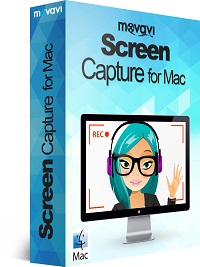








Comments are closed.