Microsoft has released the latest Windows operating system Windows 10, which is becoming a hot topic nowadays. Many Windows 7/8/8.1 users upgraded their system to Windows 10 because it is free to upgrade in one year. However, there will be many new problems during the usage of the newest Windows 10. For example, how to shrink volume in Windows 10?
Shrink Windows 10 volume with Disk Management
Windows 10 still has the built-in disk manager tool Disk Management, and yes, you can use it to shrink the volume of Windows 10. To use Disk Management in Windows 10, you can right click on “My Computer”-> “Manage”, then, it will pop out a window, select “Disk Management” in the left navigation bar, and it will show you the condition about your hard drive. Then, right click the volume you want to shrink, and select “Shrink Volume”, the volume can be shrunken.
 However, Disk Management can only shrink volume in half size a partition. If you want to release more space from the partition, the Disk Management could be useless. Fortunately, there are many software that you can use to shrink Windows 10 volume.
However, Disk Management can only shrink volume in half size a partition. If you want to release more space from the partition, the Disk Management could be useless. Fortunately, there are many software that you can use to shrink Windows 10 volume.
Shrink Windows 10 volume with free third-party Software
Users may know that there are many software for Windows users to manage their partition. Comparing with many editions in the market, here we highly recommend you AOMEI Partition Assistant Standard, which is the best free partition software for Windows PC users no matter Windows 10 or the previous OS. As for features, it is great powerful. AOMEI Partition Assistant Standard is more than a great disk manager for shrinking volume, it can also resize/create/move/format/delete partition, merge partitions, and migrate OS to SSD, etc. Now, AOMEI Partition Assistant has released 5.8 version, which adds more new features like Quick Partition, Command Line Partitioning. It is worth to hold for managing disks.
Well, how to shrink Windows 10 volume with AOMEI Partition Assistant in free? To shrink Windows 10 volume with AOMEI Partition Assistant in free, you need to download the free edition from their official site. Then, install it.
With its clear graphical user interface (GUI), it is easier and simpler to shrink Windows 10 volume.

The GUI is very suitable for users who know less about computer. Even you’re non-technician, you can use AOMEI Partition Assistant as it’s a piece of cake. All the operations can be done by mouse clicking. This freeware supports Windows 10, Windows 8.1, Windows 8, Windows 7, Vista, and XP, just download and have a try.

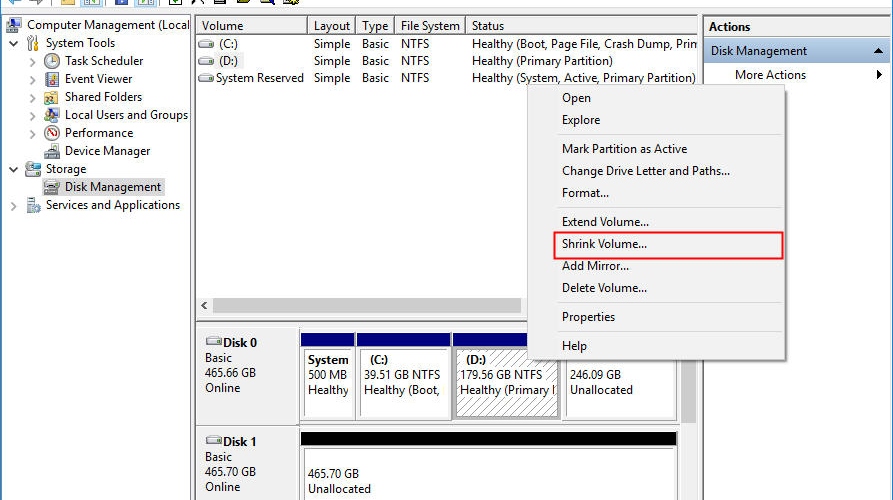











Comments are closed.